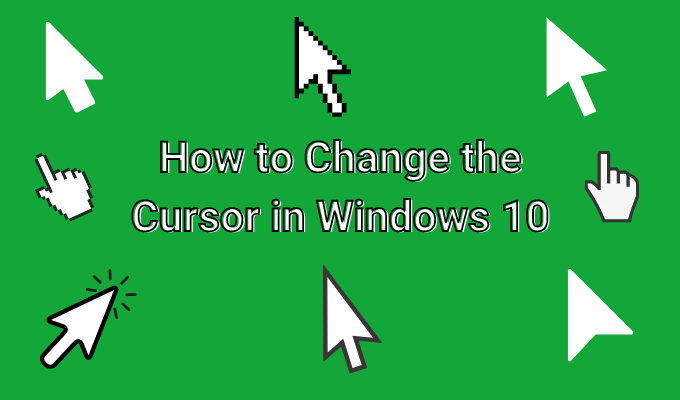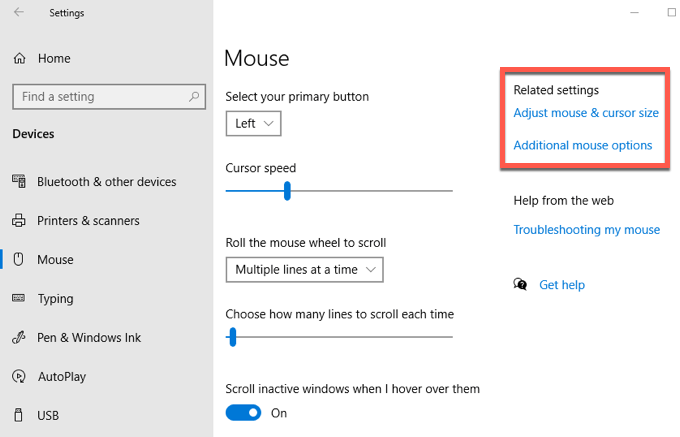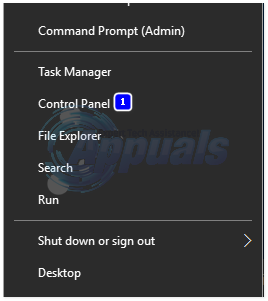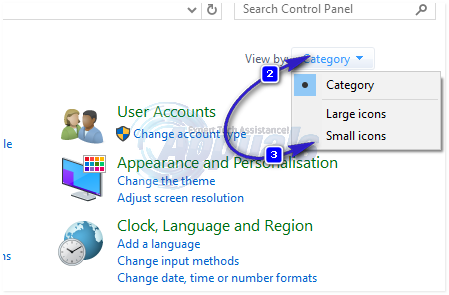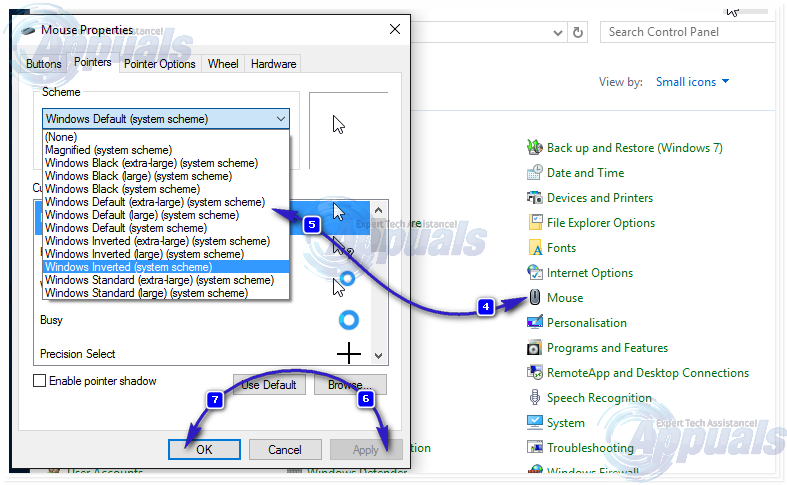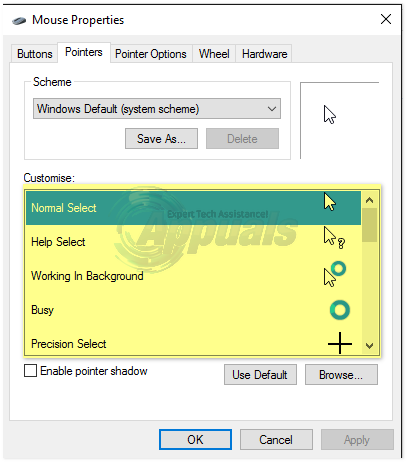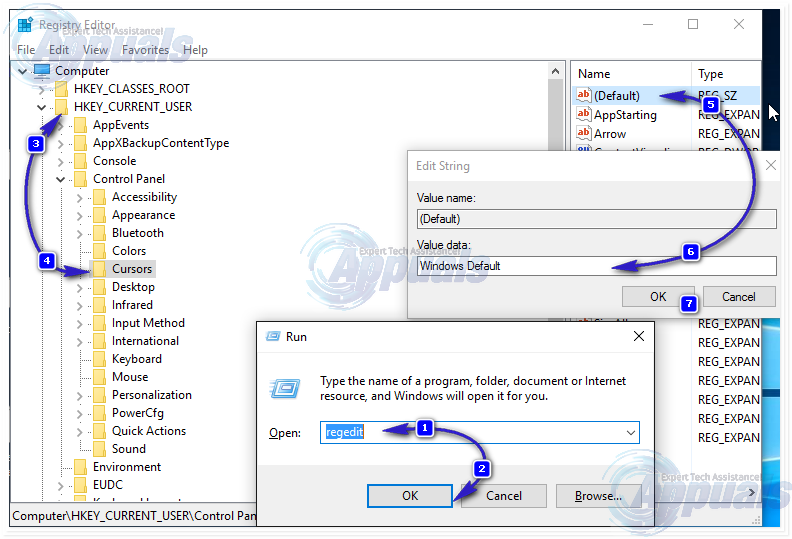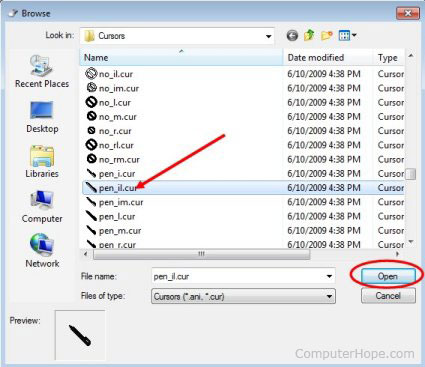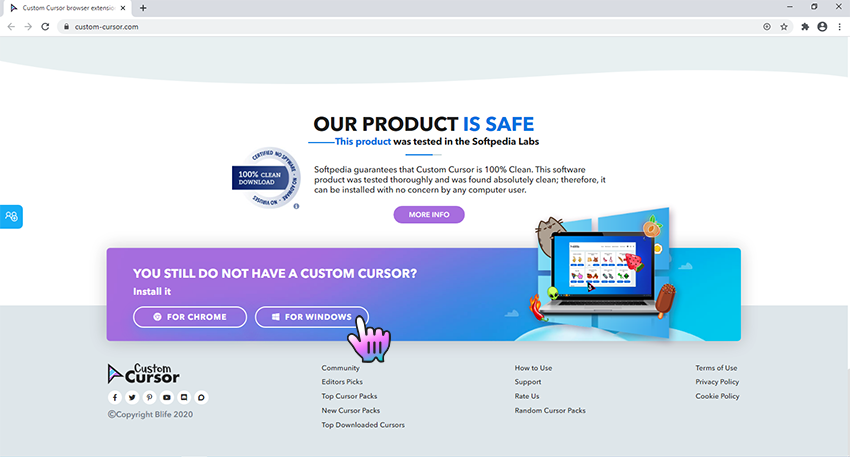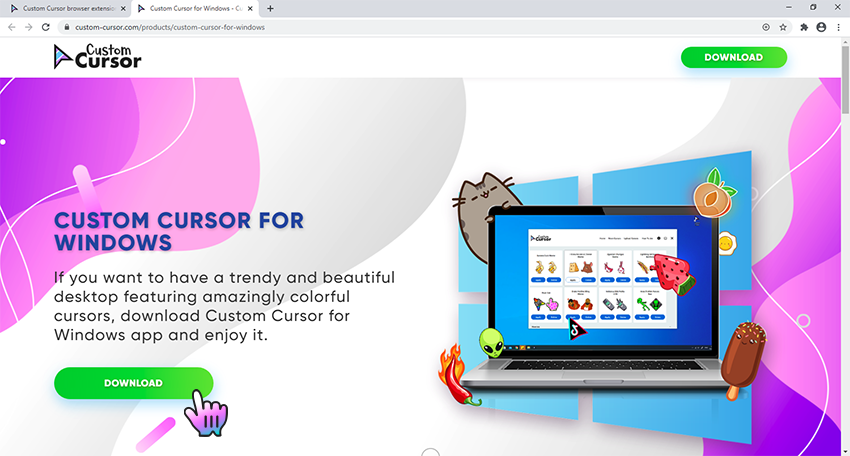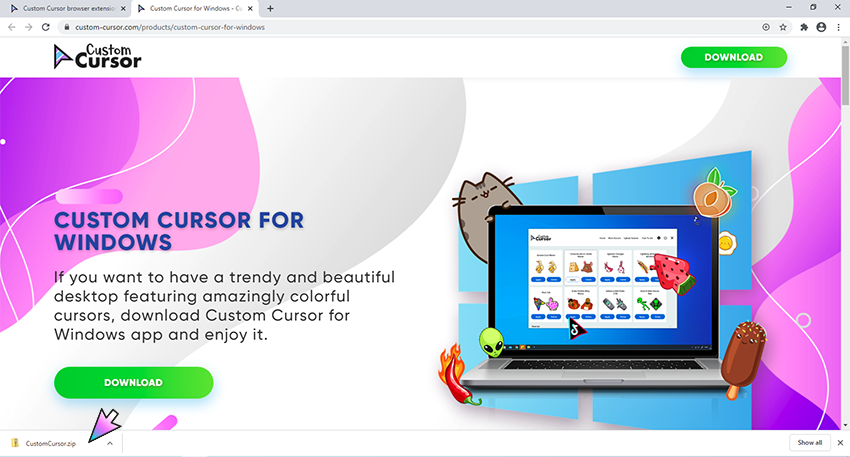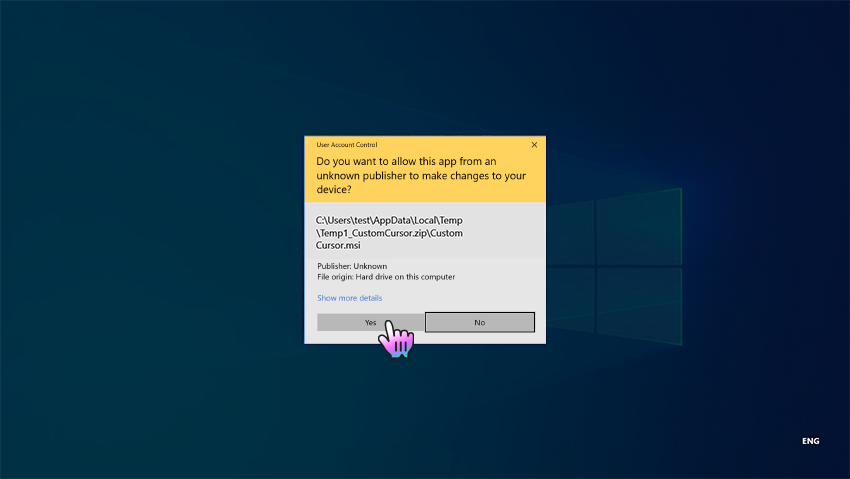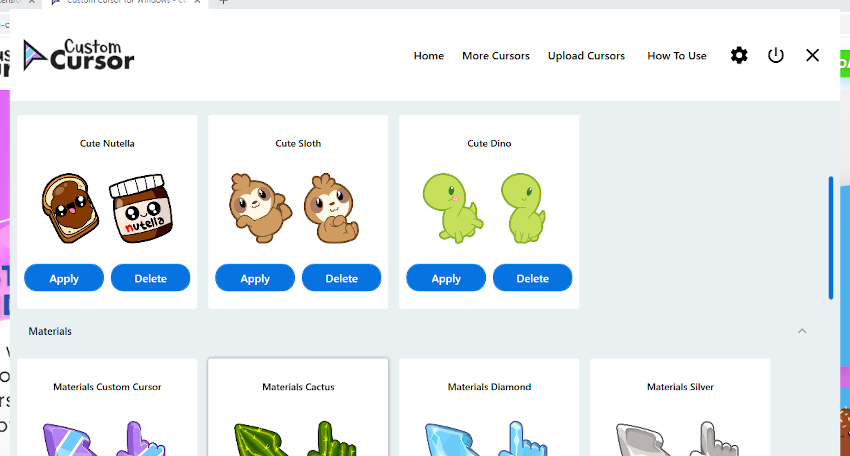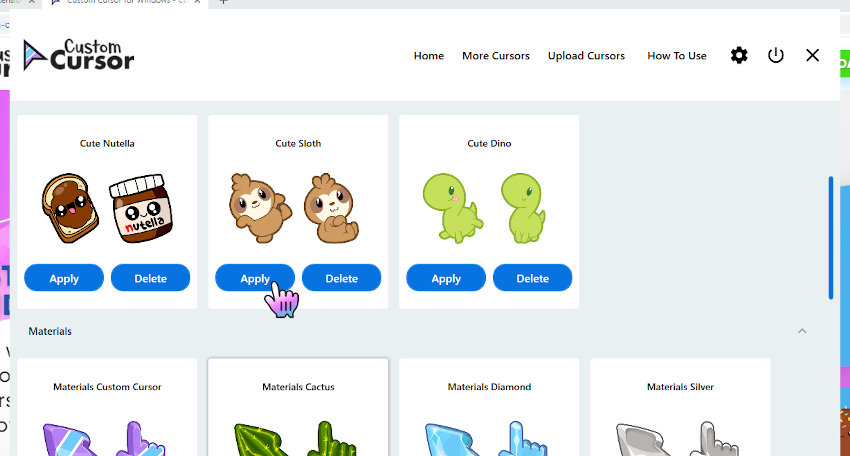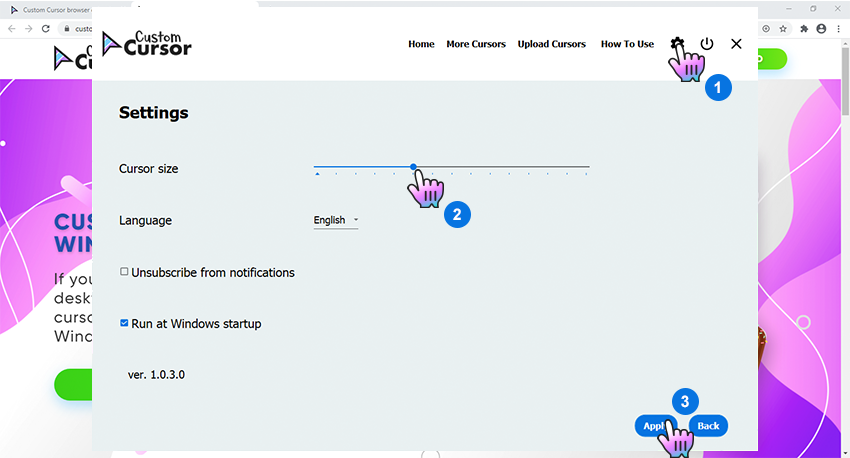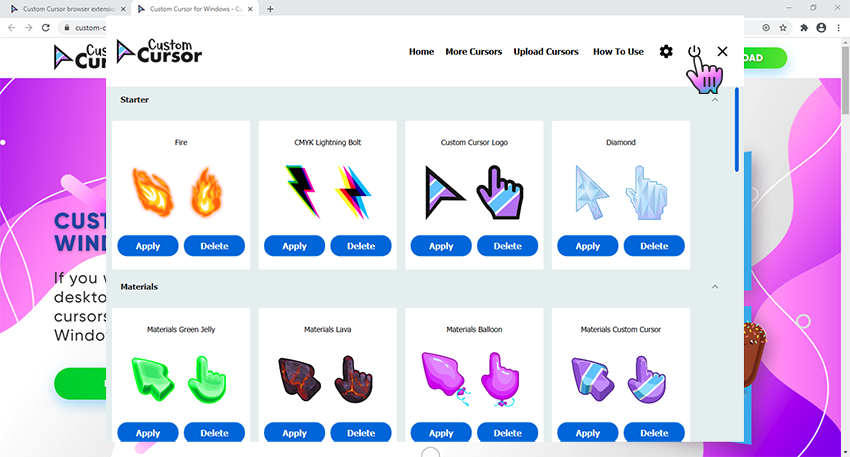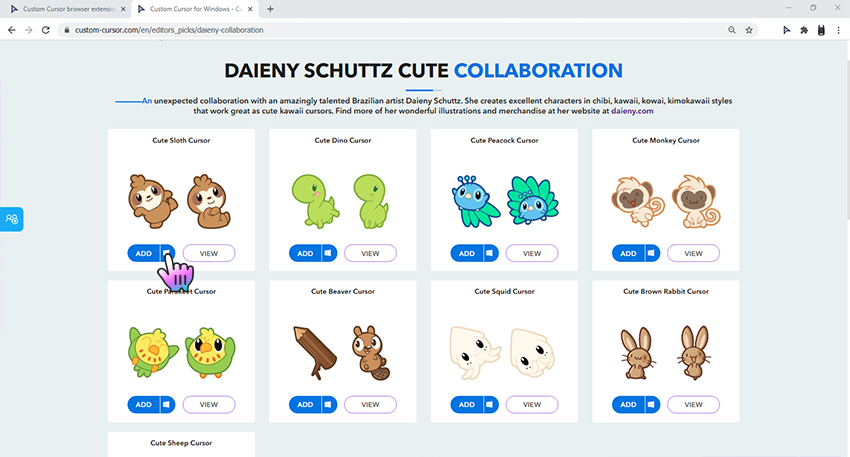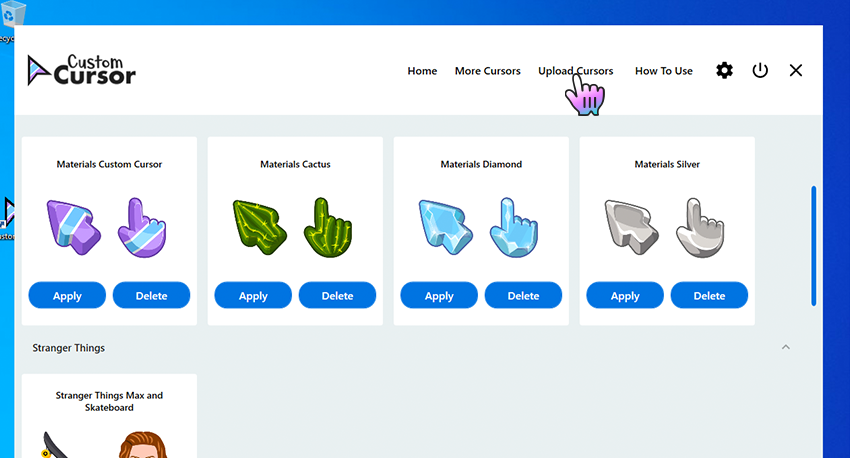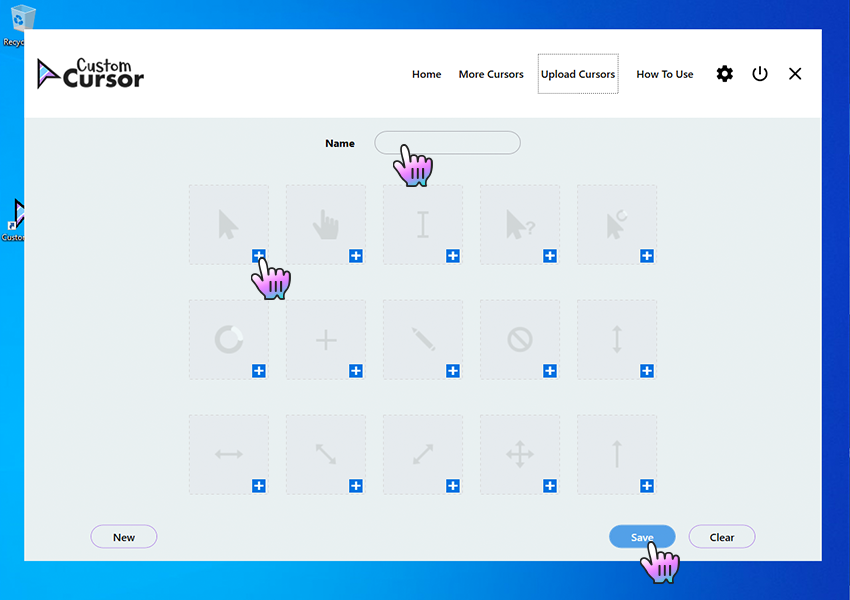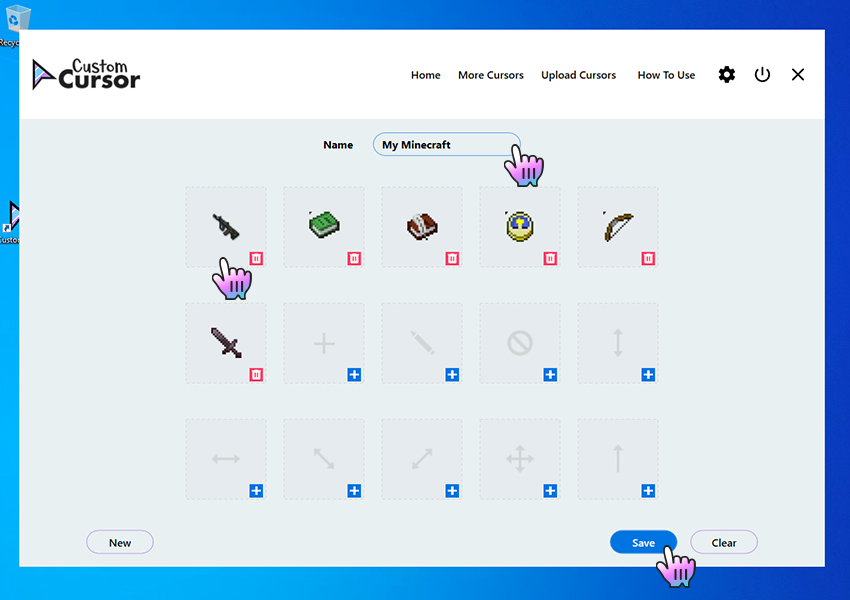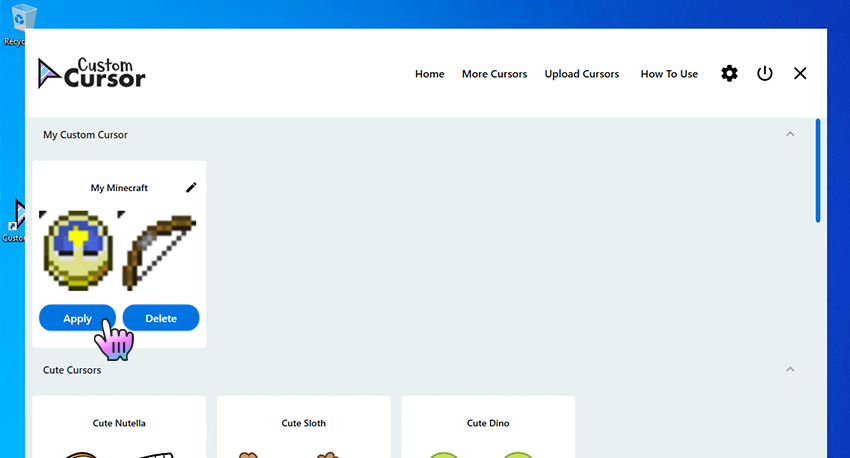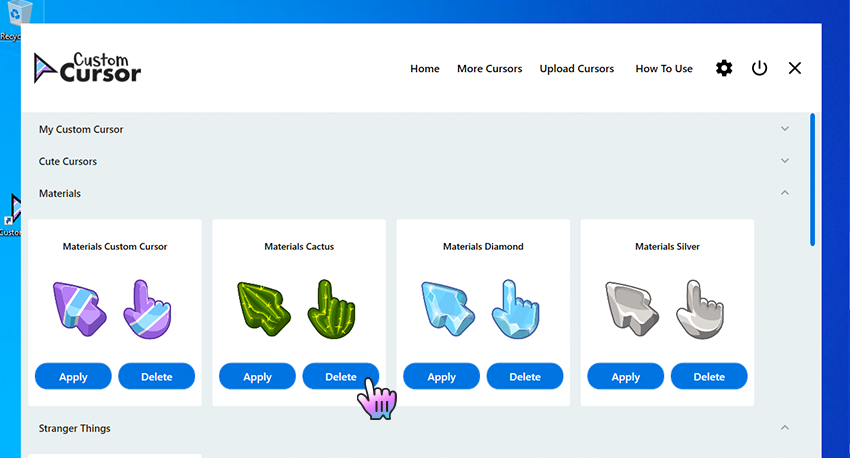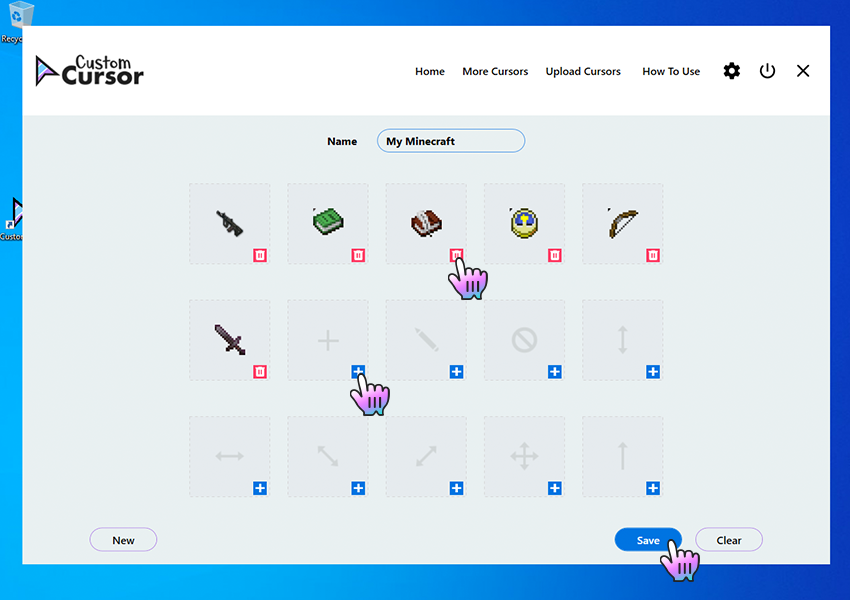How to change cursor on windows 10
How to Change the Cursor on Windows 10
Tweak it to your heart’s content
The default cursor you always use on Windows may, at times, feel a bit boring and outdated. Windows is a great operating system if you want to change things like this, though. It provides you full ability to customize your desktop experience.
So, if you feel like changing your cursor, it’s entirely possible. And there are lots of options online to do just that. No matter what shape or color, something you like is probably available to use for free. You can also make minor changes with the size or color of the cursor without downloading anything.
The only difficult part is actually figuring out how to change the cursor on Windows 10. You have to do this by going into Window’s settings, and it may seem a bit confusing doing it on your own. Here is how to change your Windows 10 cursor without any hassle.
Use Cursor Customization Settings
If you don’t want any major changes to your cursor but simply want to change something such as the size, you can do this right through Window’s settings.
You’ll see that all the different cursor icons for different activities will be changed as well as the scheme. If you want to change a specific cursor option, you can do this without changing the rest.
If you want to make some quick changes easily, there is another option to adjust your Windows cursor within the settings. If you go to Windows > Settings > Devices > Mouse > Adjust Mouse & Cursor Size you’ll come to a window where you can change multiple Windows 10 cursor settings.
At the top is size and color. You can move the slider to make the cursor larger or smaller. Below that, you can also change the cursor’s color. There is the default white, black, and inverted, but you can also choose a custom color.
To do this, select the fourth color option with the color wheel. You can choose from suggested colors, or click on Pick a Custom Pointer Color to choose your own from a color selector.
You can also change the cursor thickness when you’re typing by using the slider below Change Cursor Thickness.
Download Cursors Online
You might be looking for something a little more colorful or unique than just the default Windows cursors available. If that’s the case, there are lots of different cursors you can find for free online to download and use.
Since you’ll have to download these from third-party sites, you should always be careful of where and what you download. If a site seems sketchy, don’t use it, as you could possibly get your computer infected with malware. A good site to find cursors is Open Cursor Library.
Here is how to change your cursor from a downloaded file:
Other Cursor Customization Options
There are even more changes you can make to your cursor if you wish. Under the same Mouse Properties window, you’ll see the Pointer Options pane. Select this and you’ll see some more advanced changes you can make.
In the Motion box, you can change the speed of your cursor by moving the slider towards Slow or Fast.
Under Snap To, you can have the cursor automatically go to the default option in dialogue boxes.
In the Visibility box, there are a few more options you can change. If you check the box for Display Pointer Trails, your cursor will create a trail whenever it moves. You can adjust how long it does this by moving the slider towards Short or Long.
You can also check the box under this to hide your pointer when typing. Under that, you can check a box that allows you to press the CTRL button which will then show the location of your cursor on your screen.
Since she was a child, Kayla has had a fascination with technology, video games, and filmmaking. Growing up she wrote on multiple personal blogs about these topics, enjoying the process of breaking down technical concepts. Most recently her focus has shifted to writing, and Kayla now reviews and writes technology, video editing, and gaming related articles. Read Kayla’s Full Bio
How to: Change Your Cursor/Pointer in Windows 10
The pointer (also referred to as the ‘cursor’) is the graphical image that represents where on the display device of a computer the user’s pointing device (such as a mouse or trackpad) is at any given moment. The pointer basically tells the user where on a computer’s screen any actions performed using the pointing device – actions such as a click – will take effect. The pointer is essential for the everyday use of a computer, and since every person who uses a computer needs to have a pointer, the Windows Operating System offers a plethora of different customization and personalization options when it comes to pointers/cursors.
Windows users can customize their pointers in a variety of different ways. At the most basic levels of cursor/pointer customization in Windows 10 are the following:
The ability to change your pointer scheme – In Windows 10, a pointer scheme is a predefined set of pointers/cursors for all basic pointer actions ranging from Normal Select and Help Select all the way up to Busy and Precision Select.
The ability to change a specific pointer – If you wish to see a pointer/cursor of your own choosing instead of the Windows preset for a specific pointer action – such as Normal Select or Help Select, Windows 10 provides you with the option to substitute the default pointer for any pointer action of your choosing to a custom pointer.
Now a Windows 10 user can go about changing their pointer scheme or pointers/cursors through two different paths – one path going through Mouse Properties and the other going through the Registry Editor.
Option 1: Changing your pointer scheme and pointers through Mouse Properties
Out of the two options that you have, changing your pointer scheme and pointers through Mouse Properties is undoubtedly the easier one as Mouse Properties is a Windows utility with a graphical interface designed specifically to allow users to customize and personalize their pointers and pointer properties.
To change your pointer scheme:
Hold Windows Key and Press X. Choose Control Panel.
Open the Control Panel and switch to Icons View.
Click on the Mouse. Navigate to the Pointers. Open the dropdown menu in the Scheme. Click on the pointer scheme that you would like to use. Click on Apply. Click on OK. Exit Mouse Properties.
To change your pointers:
Open the Control Panel and switch to Icons View. Click on the Mouse. Navigate to the Pointers. Click on the pointer that you would like to change in the Customize.
Click on Apply. Click on OK. Exit Mouse Properties.
Saving and deleting pointer schemes:
Whenever you change a pointer in the Customize section, you automatically create a new pointer scheme. To save this new pointer scheme, click on Save as… in the Scheme section, name the new pointer scheme and click on OK.
To delete a pointer scheme, open the dropdown menu in the Scheme section, click on the pointer scheme you want to delete, click on Delete in the Scheme section and click on Yes in the contextual popup.
Option 2: Changing your pointer scheme and pointers via the Registry Editor
This option, although is bound to provide you with the same result as Option 1, is a tad bit riskier seeing as though it requires you to fiddle around with your computer’s Registry. Before proceeding, please know that a Windows computer’s registry is an extremely fragile area and even the slightest of mistakes while using the Registry Editor can cause you a lot of trouble, so creating a System Restore Point before going any further is recommended. To create a System Restore Point on a Windows 10 computer, use the Creating System Restore Point section of this article.
Also, it should be noted that changing your printer scheme and pointers through the Registry Editor will be a bit trickier as compared to the alternative because the Registry Editor does not have a graphical interface dedicated to allowing users to change pointer schemes and replace pointers.
To change your pointer scheme:
In the left pane of the Registry Editor, navigate to the following directory:
Click on the Cursors folder in the left pane to expand its contents in the right pane.
In the right pane, double-click on the string value named (Default). When the Edit String window opens up, type the name of the pointer scheme (list of pointer schemes provided below) you want to make your current pointer scheme into the Value data. Click on OK. Close the Registry Editor.
Either sign out of and then back in to your user account or restart your computer to have the changes take effect.
If you are not familiar with the names of the pointer schemes available by default in Windows 10, here is a list of all of them:
If you want to set your pointer scheme to None, simply leave the Value data field blank.
To change your pointers:
Press Windows Logo key + R to open a Run
Type regedit into the Run dialog and press Enter.
In the left pane of the Registry Editor, navigate to the following directory:
Click on the Cursors folder in the left pane to expand its contents in the right pane.
In the right pane, double-click on the string value that corresponds to the pointer you want to replace with a custom pointer of your choosing. A list of the names of the string values for all of the pointers in Windows 10 is provided below.
Click on OK.
Close the Registry Editor.
Either sign out of and then back in to your user account or restart your computer to have the changes take effect.
If you are not familiar with the names of the string values for each of the many different pointers in Windows 10, here is a complete list:
How do I change my mouse cursor?
Various properties of the mouse cursor’s appearance, including color, shape, or size, can be changed in Microsoft Windows, Apple macOS, and Google Chrome OS. To proceed, choose one of the links below, relating to either Windows or Chrome OS, and follow the instructions.
Some programs use custom mouse cursors, and changing the Windows cursors does not always affect those used in third-party software.
Change a single mouse cursor (Windows)
In Windows 8, typing anywhere on the Start Screen brings up the search box automatically.
Change multiple mouse cursors (Windows)
In Windows 8, typing anywhere on the Start Screen brings up the search box automatically.
Helpful tips (Windows)
In the Mouse Properties window, on the Pointer Options tab, you can add or adjust features for your mouse cursor, including cursor trails and the mouse speed.
If you change each cursor individually or modify a scheme with new cursors, we suggest saving your settings as a new scheme.
Change the mouse cursor (macOS)
Apple removed the ability to change the mouse cursor in macOS. However, you can try using third-party software, like Mousecape, to change the mouse cursor.
Resize the mouse cursor (macOS)
Resize the mouse cursor (Chrome OS)
In Google Chrome OS, the size of the cursor is updated in the Settings application. Below are the steps for accessing the mouse cursor size settings.
In this menu, you can also enable the Highlight the mouse cursor when it’s moving option to display a red circle around the mouse cursor while it’s moving.
Add a third-party mouse cursor (Chrome OS)
While there’s no direct control over the mouse cursor in the Chrome OS settings, the operating system allows users to add customized cursors through third-party Chrome extensions. To find a cursor you like, visit the Chrome Web Store to browse for extensions that allow you to customize your mouse. When you find one, install it using the instructions on the following page.
How to change your mouse cursor speed on Windows 10

On Windows 10, the mouse is an essential component that allows you to navigate and complete actions on the desktop and applications quickly and more efficiently.
However, a mouse can only be efficient if you configure its settings to meet your requirements. Since it’s a peripheral that receives analog inputs, and the preferences will always vary per individual. For example, some people may prefer to move the cursor fast (especially in a multi-monitor setup), and others prefer a slower speed to make it easier to execute actions and keep track of the pointer on the screen more easily.
Whatever your preference might be, Windows 10 includes at least two easy ways to adjust the mouse speed sensitivity using the Settings app and Control Panel to help use the device more accurately.
In this Windows 10 guide, we’ll walk you through the steps to adjust the mouse speed on your computer.
How to change mouse speed using Settings
To adjust the mouse speed on Windows 10, use these steps:
Use the Cursor speed slider and change the setting to the desired speed (slow or fast).

Once you complete the steps, the mouse speed will change to the level you specified.
If you’re in the market for a new mouse, we recommend the Logitech MX Master 2S, since it’s a wireless mouse that you can use on virtually any computer running Windows 10. It has exceptional battery life, great features to make it easier to navigate the desktop, and it’s affordable.
Our pick
Logitech MX Master 2S
The best wireless mouse for Windows 10
The Logitech MX Master 2S has a new sensor and vastly improved battery life over the previous version. It also has other useful features that make pointing anywhere on a screen a breeze. If you should need a mouse that isn’t bolted down to a device, the MX Master 2S is for you.
How to change mouse speed using Control Panel
To change the mouse speed with Control Panel, use these steps:
Click on Hardware and Sound.

Click on Devices and Printers.

Under the «Motion» section, use the slider to adjust the speed sensitivity.

After you complete the steps, you can start using the mouse pointer with the speed you specified.
How to change mouse speed using Registry
Alternatively, you can also adjust the sensitivity of the mouse by modifying the registry.
Warning: This is a friendly reminder that editing the Registry is risky, and it can cause irreversible damage to your installation if you don’t do it correctly. It’s recommended to make a full backup of your PC before proceeding.
To change the mouse speed modifying the Registry, use these steps:
Browse the following path:
Quick tip: On Windows 10, you can now copy and paste the path in the Registry’s address bar to quickly jump to the key destination.
Double-click the MouseSensitivity key and set the value to any number from 1 to 20 to set the desire speed.

Quick tip: Usually, the default value is 10. Anything below this number will make the mouse pointer slower, and anything higher will make it faster.
Once you complete the steps, the speed of the mouse should be reflected after restarting the device.
You can always revert the changes by using the same instructions, but on step No. 4, make sure to set the value to 10 or the previously configured value.
More Windows 10 resources
For more helpful articles, coverage, and answers to common questions about Windows 10, visit the following resources:
We may earn a commission for purchases using our links. Learn more.
Age of Empires 4 devs talk about their vision of a true Age 2 successor
We now have a whole lot more information about Age of Empires 4, and we sat down with three developers to further discuss some of the details about the next big RTS game.
Expect new content for Age of Empires 2 and 3 Definitive Editions soon
Microsoft and its studio partners aren’t letting Age of Empires fade away. New content for Age of Empires 2 and 3 DE is planned, some sooner than later.
Review: HP ENVY 14 brings premium features to a fantastic creator’s laptop
These are the best PC sticks when you’re on the move
Instant computer — just add a screen. That’s the general idea behind the ultra-portable PC, but it can be hard to know which one you want. Relax, we have you covered!
Как использовать Custom Cursor для Windows 10
Q: How to install Custom Cursor for Windows 10 app?
Go to Windows download page of Custom Cursor website
Follow the Windows download link on the banner in the lower part of the page or open this link and click the «DOWNLOAD» button.
Installation of Custom Cursor for Windows 10
Installation
Follow the steps in the Custom Cursor setup wizard to install Custom Cursor for Windows 10 app. Make sure to agree when UAC window will appear.
Installed Custom Cursor for Windows 10
Once you have successfully completed the installation a Custom Cursor link will appear on your Windows desktop, same as a link in Windows Run menu. To launch the Custom Cursor app simply double click one of those links.
Q: How to use Custom Cursor for Windows 10 app?
Custom Cursor home menu
On the home screen of the app you can find many useful buttons that will help you using Custom Cursor for Windows 10 app, as you can see on a screenshot.
Setting the cursor
On the home screen of the Custom Cursor for Windows 10 app, scroll down and choose a cursor pack that you like and press the “Apply” button to make it the active cursor.
Changing the size
To change the size of your cursor you need to open Custom Cursor for Windows 10 app window. In the upper menu press the Settings button. On the settings page use size slider to choose the cursor size you like and press “Apply”.
Default Cursor
To return to default cursor at any moment open Custom Cursor for Windows 10 app window and press “Default cursor” button. Alternatively, you can open your Windows Mouse setting and select any other system cursor that you like. Custom Cursor will not be active until you hit the Apply on another cursor again.
Q: How to download cursors from site?
Accessing Custom Cursor website
Use the «More Cursors» button in main window of the Custom Cursor for Windows 10 app or follow this link to access the website cursor collections.
Adding cursors to Custom Cursor for Windows 10
On the pack list page you can find all cursor packs of the chosen collection.
Once you found cursor pack you like, you can click “Add to Custom Cursor for Windows 10 app» button under it.
It will be added to Custom Cursor for Windows app.
Setting a cursor from out website
On the home screen of the Custom Cursor for Windows 10 app, scroll down and choose a cursor pack that you like and press the “Apply” button to make it the active cursor.
Q: How to add your own cursors to Custom Cursor for Windows app?
Custom Cursor for Windows 10 app has the ability to work with third-party .cur files. You can add, manage, and set your favorite cursor files as your Windows cursor, even if those were downloaded from the internet or gifted to you by a friend.
Opening add own cursors interface
To create your own cursor pack in the Custom Cursor for Windows app you need to open the Custom Cursor app main window and click the “Upload Cursors” button on the top menu. This will open the upload cursors page.
Add own cursors interface
Once on the Upload Cursors page you will see a cursor pack name input field called “Name”, a cursor elements upload cells with an image of the element you are setting and a “+” button to add that element. Buttons: “New” to clear the fields and start creating a new own cursor pack; “Save” to save your current progress, and “Clear” to clean the page forms.
Remember to save your progress before switching to home page and activating you new own cursor pack.
Uploading new cursors and other pointers
To create your own cursor pack, once you are on the Upload Cursors page, you must complete the following actions:
The cursor pack you created will appear on the Home page, in the My Custom Cursor section, with a Name you have set for the pack and can be activated there by hitting the “Apply” button.
Activating own cursor packs
To Apply the uploaded cursor pack navigate to the Home screen of the Custom Cursor for Windows 10 app, find “My Custom Cursor” section, choose a cursor pack that you created and press the “Apply” button to make it the active cursor.
Q: How to manage your Custom Cursor for Windows app?
When you’ve downloaded all cursor packs in your Custom Cursor for Windows 10 app and want to clean up a little bit 🙂
Deleting downloaded cursor packs
To create your own cursor pack in the Custom Cursor for Windows app you need to open the Custom Cursor app main window and click the “Upload Cursors” button on the top menu. This will open the upload cursors page.
Editing own cursor packs
*Please note that you need to save your progress before exiting the “Edit own cursor” section by clicking the “Save” button.
У вас все еще не установлено расширение Custom Cursor для Chrome?
Установите его с официального Интернет-Магазина Chrome
У вас все еще не установлен аддон Custom Cursor для Edge?
Установите его с официального сайта Microsoft Edge Addons
У вас все еще не установлен аддон Custom Cursor для Opera?
Установите его с официального сайта Opera addons
У вас все еще не установлен аддон Custom Cursor для Yandex браузера?
Установите его с официального сайта Opera addons для Yandex браузера
У вас все еще не установлен аддон Custom Cursor для Firefox?
Установите его с официального сайта Firefox Browser Add-ons