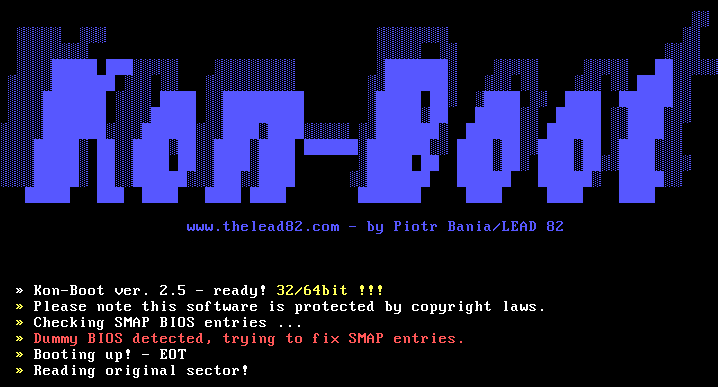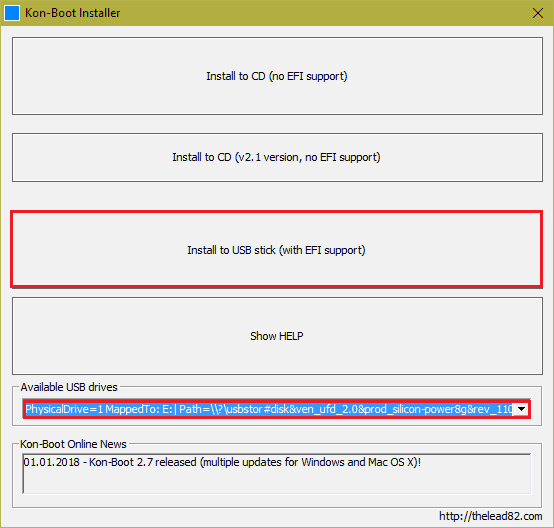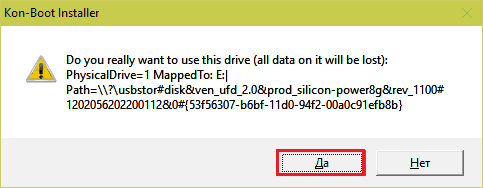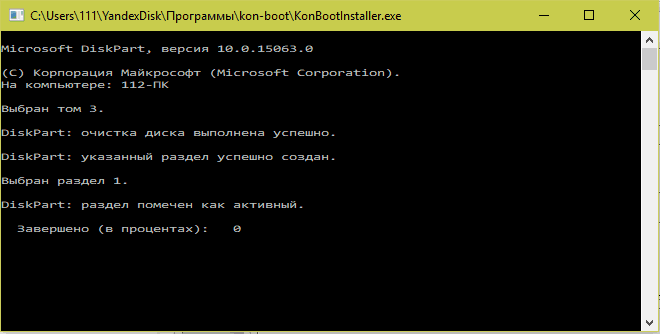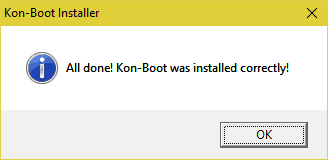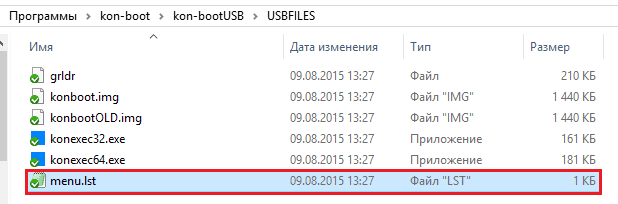Kon boot windows volume was not found
Обход пароля Windows при помощи USB флешки с Kon-Boot
В статье подробно описан и продемонстрирован процесс создания и использования загрузочной USB флешки с программой Kon-Boot для обхода пароля ОС Windows. Подписывайтесь на В Айти, чтобы читать больше интересных статей
Kon-Boot — это прикладная программа, которая изменяет содержимой ядра Windows во время загрузки системы, обходя авторизацию Windows и позволяя войти в защищенную паролем учётную запись без ввода пароля. Пароль при этом не изменяется и не сбрасывается. При следующей нормальной загрузке Windows содержимое ядра восстанавливается и система вновь просит пароль для доступа в учётную запись. Kon-Boot может быть загружен через CD-диск или USB-устройство.
Kon-Boot поддерживает следующие версии Windows: XP (начиная с SP2), Vista, 7, 8 (8.1), 10, а также Windows Server 2003 и Windows Server 2008.
Для создания загрузочной USB флешки с Kon-Boot понадобятся:
2. Программа Kon-Boot.
Скачать программу Kon-Boot v.2.5.0
I. Создание загрузочной USB флешки с Kon-Boot
2. Откройте папку Kon-Boot for Windows 2.5.0 и запустите файл KonBootInstaller от имени администратора (прим. для вызова меню нажмите правой кнопкой мыши на файле KonBootInstaller, затем выберите Запуск от имени администратора) (Рис.2).
3. В появившемся окне нажмите ОК (Рис.3).
4. В разделе Available USB drivers из выпадающего списка выберите USB флешку, затем нажмите Install to USB stick (with EFI support) (Рис.4).
ВАЖНО!
На момент установки, в компьютере должна быть только одна USB флешка (та, на которую Вы устанавливаете Kon-Boot), в противном случае установка Kon-Boot может пройти некорректно и в процессе загрузки с USB флешки будет ошибка.
5. В открывшемся окне нажмите Да (Рис.5).
6. Начнётся процесс установки (Рис.6).
ВАЖНО!
Если в процессе установки появится ошибка вида: Fatal: unable to copy C:\Kon-Boot for Windows 2.5.0\kon-bootUSB\USBFILES\menu.lst to G:\menu.lst, error = 0x00000002 (file exists=0), необходимо переименовать файл konboot.lst (Kon-Boot for Windows 2.5.0\kon-bootUSB\USBFILES\konboot.lst) в menu.lst, после чего заново записать Kon-Boot на флешку через KonBootInstaller.exe
7. После окончания установки нажмите ОК (Рис.7).
II. Запуск и использование загрузочной USB флешки с Kon-Boot
2. Boot menu незначительно отличается на разных моделях и приблизительно выглядит следующим образом (Рис.9, Рис.10, Рис.11).
3. Выберите загрузку с USB флешки и нажмите Enter.
4. В появившемся окне загрузчика выберите пункт Kon-Boot (CURRENT VERSION) и нажмите Enter. Далее Вы увидите на экране надпись Kon-Boot, после чего начнётся загрузка Windows (Рис.12).
No Systemdisk. Booting from harddisk. Start booting from USB device…
Если на экране появилась надпись «Dummy bios detected trying to fix smap entries» — Вам необходимо в настройках BIOS выключить (перевести в режим Disabled) опцию Secure boot (или иное, связанное с защитой загрузки с USB), а также включить (перевести в режим Enabled) опции Load Legacy Option Rom / CSM, если таковые присутствуют.
5. На стадии ввода пароля оставьте поле пустым, либо можете написать случайные символы (Windows примет их как за правильный пароль) и нажмите Enter (Рис.13).
Надеемся, что данное руководство помогло Вам!
Friendly Asked Questions (FAQ) / Troubleshooting
What does Kon-Boot do?
Kon-Boot is an utility that allows user to bypass the authentication process on Windows based systems, the password is bypassed not erased. All changes are temporary unless you decide to create new system account. Kon-boot is fast, reliable and unique.
Are there any permanent changes to my computer?
How can I protect against Kon-Boot?
You can use hard disk encryption software like FileVault (Apple) / Bitlocker (Microsoft) / TrueCrypt or set BIOS/UEFI password in order to stop other people from using Kon-Boot on your computer.
Whatever you do remember old, basic security law: If a bad guy has unrestricted physical access to your computer, it’s not your computer anymore..
Can Kon-Boot bypass hard drive encryption?
Nope, as stated in the system requirements section Kon-Boot does not support disk encryption.
Does Kon-Boot work on domain controllers?
Kon-Boot will not bypass authentication of domain controllers. Although there are instances where a client computer will locally cache a domain login, and Kon-Boot may work in this case. You can also try using Sticky Keys Feature to add new local system administrator account at this point.
My antivirus detects Kon-Boot as a virus, is it a malicious code?
Nope, Kon-Boot is not a virus and does not contain any malicious code. Antiviruses sometimes flag it as a «hacking-tool» and we can’t really do anything about it. We suggest disabling your antivirus when creating a Kon-Boot CD, Floppy, or USB flash drive. If you want to read more about false-positive antivirus problems please click here.
Additionally please note Kon-Boot was firstly released in 2008 up to this day there are no reports whatsoever about malicious Kon-Boot behavior despite thousands of users worldwide. Many from who are top notch computer security professionals that hunt malware for a living.
How to temporarily disable Windows Defender
As mentioned above Kon-Boot is not a virus/malware but sometimes antiviruses like Windows Defender (default Windows OS antivirus) mark it as one and prevent users from using it. In order to download & install Kon-Boot antivirus should be temporarily disabled. In order to temporarily disable Windows Defender please:
Video tutorial is available below:
My system does not boot from the Kon-Boot media. All I see is a black screen.
Typically it means that either the Kon-Boot media was not installed properly (see the installation tutorials). Other potential problem may be related to wrong BIOS boot priority. You should at least see Kon-Boot start logo to verify you have installed it correctly. In case you are using UEFI (typically on Windows 8 and newer) go to your BIOS settings and set the boot option to UEFI USB (UEFI Kon-Boot version requires USB). Please make sure SECURE BOOT option is disabled.
What does this error mean: «Error: Windows volume was not found»?
It means that you are trying to run Kon-Boot in UEFI mode but your Windows is not using UEFI loader. In order to fix this issue you need to either go to your BIOS setup and set the BOOT OPTION to USB (without UEFI) or manually delete EFI directory from the Kon-Boot USB media.
In which mode Kon-Boot was loaded?
Kon-Boot can be loaded by the BIOS in two modes (normal legacy BIOS mode or UEFI mode). Image below describes the differences between those two loaders. In short Kon-Boot loaded in normal BIOS mode displays big color logo while the UEFI one doesn’t.
My Kon-Boot freezes at «reading original sector»
Typically it means your target system is loaded in UEFI mode (typical for Windows 8 and newer) and you are tying to boot Kon-Boot in normal/legacy BIOS mode (this is incorrect because in this case Kon-Boot needs to be booted in UEFI mode just like the Windows loader). Fortunately the remedy is rather a simple one.
In order to fix this problem go to your BIOS setup and pick UEFI USB as first boot option (not normal USB), please make sure SecureBoot option is disabled. Save the settings and boot the target machine with Kon-Boot again. To see whether Kon-Boot was loaded in UEFI mode see the picture above.
If your BIOS still doesn’t want to boot Kon-Boot USB in UEFI mode (or doesn’t detect the pendrive at all) please try manual installation to other USB pendrive (we strongly recommend using USB pendrives from reputable companies/vendors like KINGSTON, SANDISK, SONY.)
Windows loads but nothing happens
Assuming you have seen the Kon-Boot initial screen, target Windows system loaded correctly afterwards but still after few minutes nothing happened:
If this does not resolve your problems please contact us for support
I can’t bypass online account on Windows 8/Windows 8.1
Remember to put any password in the password field (don’t leave the field blank) and press enter afterwards.
Why I can’t bypass my Windows 10 online password authorization?
As stated in the system requirements section Kon-Boot only works with local authorization meaning you are probably using authorization through online account right now. As a temporal remedy you can try using the Sticky Keys Feature to create new local system administrator account.
I can’t see any USB devices in the Kon-Boot installer
Try closing Kon-Boot installer, unplug your device, plug it again and restart Kon-Boot installer. If the problem persists try different USB pendrive.
Yellow blinking screen on Mac OS / OSX
If this happens just right after you have performed Kon-Boot USB installation please unplug (eject) the Kon-Boot USB drive, insert it again and try booting with it one more time. If the problem continues the occur try using the Kon-Boot USB installer again. If this still does not resolve your problem contact us for support.
Red blinking screen / Red Guru meditation
If this problem occurs, please:
If this still does not resolve your problem contact us for support.
My USB got damaged during format process how to repair it?
USB disk especially those with larger capacity (32GB and more) can be temporarily damaged due to limitations of FAT32 file system or other unforeseen circumstances. In this case to repair your USB pendrive please download and use HP USB Disk Storage Format Tool (HPUSBDisk.exe). This process is really straightforward and does not require further instructions.
Why 3rd party loaders (like DriveDroid) are not supported?
We are a small company with very limited resources and we simply cannot provide support and testing for every 3rd party app out there.
Is it true legacy BIOS mode will be no longer updated?
Yes. Currently almost every new Windows 8 / Windows 10 operating system is installed in UEFI mode. Quoting Wikipedia on the subject:
With the release of Windows 8 in October 2012, Microsoft’s certification requirements now require that computers include firmware that implements the UEFI specification. Furthermore, if the computer supports the «Connected Standby» feature of Windows 8 (which allows devices to have power management comparable to smartphones, with an almost instantaneous return from standby mode), then the firmware is not permitted to contain a Compatibility Support Module (CSM). As such, systems that support Connected Standby are incapable of booting Legacy BIOS operating systems.
In October 2017, Intel announced that it would remove BIOS support from all its products by 2020, in favor of UEFI Class 3.
Additionally Apple uses EFI for its line of Intel-based Macs. Therefore Kon-Boot will follow this transition and provide updates only for UEFI systems in the future.
I have bought newest version but the screen says differently (version mismatch)
Since Kon-Boot v2.7 one purchased license allows user to install on one and only one selected USB pendrive. Meaning the newest version will be installed only on this one selected USB pendrive (newest Kon-Boot files will be generated only for this device and they will not be visible in the installation package). For usability purposes, older versions of Kon-Boot will be allowed to be installed on a separate USB pendrive.
IN SHORT:
In short the BIOS part version can be older, the UEFI kon-boot part gets updated (see previous point for details).
Error: this USB drive is using odd USBSTOR serial path
At this point it is highly recommended to use different USB pendrive for Kon-Boot installation (preferably from different vendor (manufacturer)). Basing on our experience KINGSTON, SANDISK pendrives are the most reliable ones but basically any pendrive which capacity not larger than 16 GB will do (as long as it is accepted by the installer and this error disappears).
Windows loading takes forever
If you feel like your Windows loading procedure (while booting from Kon-Boot USB media) takes forever (meaning you can see the Windows loading circle spinning forever, black screen or just Windows logo displayed forever) you can try manually deleting «konexec32.exe» and «konexec64.exe» files from your USB Kon-Boot pendrive. After doing that please try booting the target machine with Kon-Boot again.
Windows blue screen (BSOD)
Please follow steps written below:
Program can’t start because MSVCR110.dll is missing
Typically this error shouldn’t happen at all but if by any chance you see an error message box («Program can’t start because MSVCR110.dll is missing from your computer.») while running Kon-Boot installer it means your system is missing some libraries that should typically be there by default. The easiest remedy for this error is to install Microsoft’s Visual C++ Redistributable for Visual Studio 2012 Update 4 for both x86 and x64 architectures.
Image did not authenticate during booting
It means you have not disabled SecureBoot in your BIOS setup. As stated on our website Kon-Boot requires SecureBoot to be disabled in order to work. Please enter your BIOS setup, set the SecureBoot option to DISABLED and try booting with Kon-Boot media again.
How to report bugs/problems and seek support?
If you are active license holder (your free support period has not expired) feel free to contact us with your problems. To make our job easier and shorten the response time of our team please follow rules below:
Please describe what type of problem you are dealing with:
If you are dealing with Kon-Boot installation problem, please provide the «konlog.txt» file generated by our installer. In case there is no log file please describe what is happening (is there any error displayed, do you have administrator rights for the installation purposes?)
If you are having troubles with booting your target system with Kon-Boot USB please provide a sample video showing problems you encounter/the booting process with Kon-Boot media (you can use your cellphone to record one). Such video will help us tremendously with detecting the problem and will speed up the entire support process. Additionally it is required by our refund policy (unfortunately we are dealing with large number of paypal scammers so this video file also helps us with filtering such cases). Thank you for your understanding.
Error: device not found during backup
Please make sure your target device (ie. iPhone) is connected to PC and unlocked.
Как обойти пароль администратора Windows для включения заблокированных функций
Выход есть! Сегодня поговорим, как обойти пароль администратора Windows для включения заблокированных функций, чтобы админ ни о чем не догадался.
Спасительный Kon-Boot
Утилита не удаляет и не изменяет текущий пассворд. Всё, что она делает – это модифицирует данные в оперативной памяти компьютера так, чтобы операционная система «забыла» сверить то, что вводит пользователь с тем, что хранится в ее базах. Это происходит только тогда, когда программа запущена. После ее использования в системе не остается никаких следов.
Kon-Boot поддерживает все выпуски Windows x32-64 на стационарных компьютерах и ноутбуках. И не только Windows: существует современная версия утилиты для Mac OS X, а ее ранние выпуски, которые пока еще можно найти в сети, поддерживают многие дистрибутивы Linux.
Актуальная Виндовс-версия Kon-Boot на начало 2018 года – 2.7, позволяет обходить запросы паролей не только локальных, но и сетевых учетных записей. Последняя функция не работает в Windows 10 – юзерам «десятки» доступен обход лишь локальной защиты. Но мы не будем из-за этого расстраиваться, ведь для отключения админских блокировок достаточно того, что есть.
К сожалению, утилита имеет ряд ограничений к применению. Она не оправдает ваших надежд, если:
Как пользоваться утилитой
В состав программы входит 3 набора файлов:
Два последних – это устаревшие версии приложения, которые сохранены в дистрибутиве ради совместимости со старыми ПК.
Также в дистрибутив входит KonBootInstaller – средство создания загрузочных носителей.
Перед началом работы с программой распакуйте ее из архива отдельную папку. Следом подключите чистый накопитель и запустите KonBootInstaller.exe. Всё это необходимо проделать на машине, где у вас есть аккаунт администратора, так как для дальнейших действий инсталлятору нужны повышенные права.
Если в ходе записи появится сообщение об ошибке «Error installing to USB, please check the log file», откройте папку Kon-Boot (место распаковки программы)\kon-bootUSB\USBFILES и переименуйте файл konboot.lst в menu.lst. После этого повторите процедуру создания носителя.
Всё почти готово. Осталось подключить только что созданную флешку или диск с утилитой к нужному компьютеру, зайти в настройки BIOS (UEFI), назначить ее первым загрузочным устройством и вуаля! Также если в UEFI включена опция Secure Boot, ее необходимо отключить.
После перезапуска ПК вместо заставки Windows на экране появится картинка Kon-Boot. Ура!! Вы сделали это!
Дальше все элементарно. В поле ввода пароля учетной записи администратора вбейте любые символы. Винда без возражения «скушает» их и через несколько секунд перенесет вас на рабочий стол. Открывайте реактор групповых политик (GpEdit.msc) и отключайте блокировки или решайте свои задачи прямо здесь.
П омните, что использование инструментов взлома, таких, как Kon-Boot, в местах, где это не допускается (на работе, в учебном заведении и т. п.) может иметь для вас негативные последствия. И вся ответственность за выполнение советов из этой статьи ляжет целиком на вас. Поэтому будьте осмотрительны. И да пребудет с вами удача!
Обход пароля Windows при помощи USB флешки с Kon-Boot
В статье подробно описан и продемонстрирован процесс создания и использования загрузочной USB флешки с программой Kon-Boot для обхода пароля ОС Windows.
Kon-Boot — это прикладная программа, которая изменяет содержимой ядра Windows во время загрузки системы, обходя авторизацию Windows и позволяя войти в защищенную паролем учётную запись без ввода пароля. Пароль при этом не изменяется и не сбрасывается. При следующей нормальной загрузке Windows содержимое ядра восстанавливается и система вновь просит пароль для доступа в учётную запись. Kon-Boot может быть загружен через CD-диск или USB-устройство.
Kon-Boot поддерживает следующие версии Windows: XP (начиная с SP2), Vista, 7, 8 (8.1), 10, а также Windows Server 2003 и Windows Server 2008.
Для создания загрузочной USB флешки с Kon-Boot понадобятся:
1. USB флешка. Имейте ввиду, что в процессе создания загрузочной USB флешки с Kon-Boot вся информация находящаяся на флешке будет удалена;
2. Программа Kon-Boot.
I. Создание загрузочной USB флешки с Kon-Boot
1. Вставьте USB флешку в USB разъём. Распакуйте (прим. с помощью WinRAR или просто открыть через Проводник) скачанную Вами ранее программу Kon-Boot (Рис.1).
2. Откройте папку Kon-Boot for Windows 2.5.0 и запустите файл KonBootInstaller от имени администратора (прим. для вызова меню нажмите правой кнопкой мыши на файле KonBootInstaller, затем выберите Запуск от имени администратора) (Рис.2).
3. В появившемся окне нажмите ОК (Рис.3).
4. В разделе Available USB drivers из выпадающего списка выберите USB флешку, затем нажмите Install to USB stick (with EFI support) (Рис.4).
5. В открывшемся окне нажмите Да (Рис.5).
6. Начнётся процесс установки (Рис.6).
7. После окончания установки нажмите ОК (Рис.7).
II. Запуск и использование загрузочной USB флешки с Kon-Boot
1. Вставьте загрузочную USB флешку с Kon-Boot в разъём USB. Сразу после запуска компьютера необходимо вызвать Boot menu. Т.к. на разных материнских платах и ноутбуках клавиши вызова Boot menu отличаются, ниже приведена таблица (Рис.8) в соответствии с которой Вам необходимо нажать соответствующую клавишу (прим. если у Вас стационарный компьютер, и Вы не знаете какая материнская на нём стоит, обесточьте компьютер, откройте боковую крышку системного блока и посмотрите модель материнской платы).
2. Boot menu незначительно отличается на разных моделях и приблизительно выглядит следующим образом (Рис.9, Рис.10, Рис.11).
3. Выберите загрузку с USB флешки и нажмите Enter.
4. В появившемся окне загрузчика выберите пункт Kon-Boot (CURRENT VERSION) и нажмите Enter. Далее Вы увидите на экране надпись Kon-Boot, после чего начнётся загрузка Windows (Рис.12).
Если на экране появилась надпись « Dummy bios detected trying to fix smap entries» — Вам необходимо в настройках BIOS выключить (перевести в режим Disabled) опцию Secure boot (или иное, связанное с защитой загрузки с USB), а также включить (перевести в режим Enabled) опции Load Legacy Option Rom / CSM, если таковые присутствуют.
5. На стадии ввода пароля оставьте поле пустым, либо можете написать случайные символы (Windows примет их как за правильный пароль) и нажмите Enter (Рис.13).
Надеемся, что данное руководство помогло Вам!