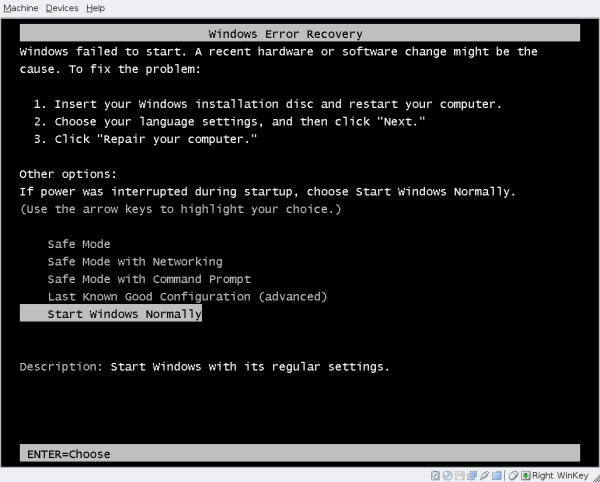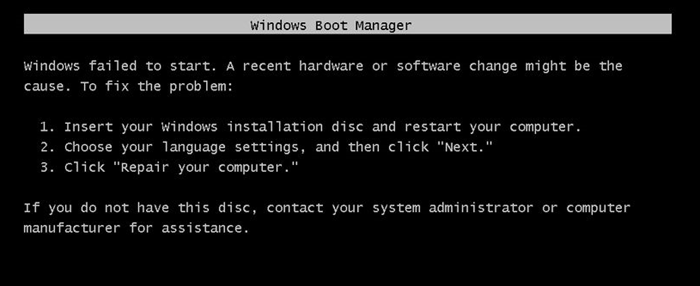Windows failed to start a recent hardware or software change might be the problem
Windows failed to start. A recent hardware or software change might be cause…
Сообщение об ошибке «Windows failed to start. A recent hardware or software change might be cause…» часто появляется при неправильной переустановке ОС Виндовс и реже при каких-либо неполадках с комплектующими компьютера. Текст ошибки так и переводится «Невозможно загрузить операционную систему Windows. Проблемы могут быть на аппаратном или программном уровне».
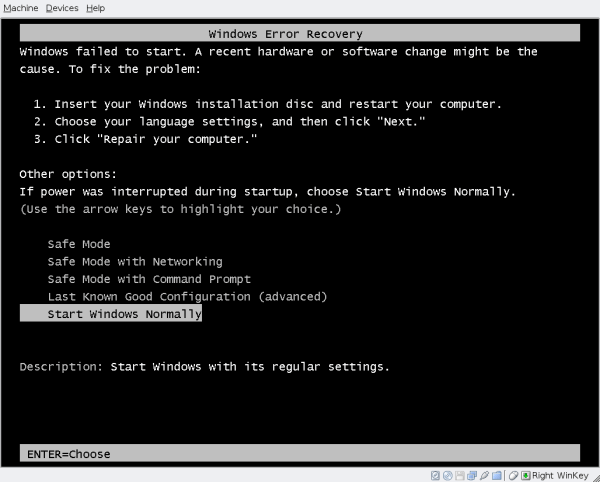
Устраняем ошибку при помощи переустановки Windows с флешки
Для того, чтобы решить проблему, нам понадобиться установочная флешка с утилитой от Microsoft или любая другая для создания образов диска. Вы должны иметь загрузочную флешку, которую необходимо вставить в USB разъем проблемного компьютера. Операционную систему желательно выбрать от 7 версии.
Тестируем компьютер на неисправности
Предыдущим способом можно устранить ошибку «Windows failed to start. A recent hardware or software change might be cause…» на программном уровне, но что делать, если ошибка кроется в сбое на аппаратном уровне? Для этого существуют специальные программы, которые способны тестировать все компоненты компьютера на работоспособность. Рассмотрим одну из таких программ, которая называется Aida 64. Она на является самой популярной из-за своей многофункциональности и при этом небольшого размера. Скачать ее можно на странице http://www.aida64.ru/download.
Скачайте ее и запустите.
Проблемы с жестким диском способна вызывать ошибку
Когда у вас стоит два жестких диска на компьютере или компьютер имеет вставленную флешку, то скорее всего проблема в том, что неправильно совершается процесс запуска ОС. Для этого нужно снова зайти в BIOS.
Если вы столкнулись с ошибкой «Windows failed to start» – отключите и отсоедините все накопители и USB-устройства от компьютера и попробуйте запустить систему снова.
Преобразование жесткого диска из MBR в GPT и обратно
Проблема может решиться изменением типа разделов диска. Для этого в системе есть специальная функция. При этой процедуре вся информация будет удалена. Поэтому решите для себя сами, подходит ли вам этот вариант. Чтобы узнать в чем разница между дисками MBR и GPT перейдите по ссылке.
После завершения процесса закройте все окна и перезапустите компьютер. Проделав такие манипуляции с диском ошибка «Windows failed to start. A recent hardware or software change might be cause…» должна исчезнуть.
Window failed to start. A recent hardware or software change might be the cause. To fix the problem, Status: 0xc000000f and The boot selection failed because a required is inaccessible.
Windows Boot Manager>
Window failed to start. A recent hardware or software change might be the cause. To fix the problem:
1. Insert your windows installation disc and restart your computer.
2. Choose your language settings, and then click «Next.»
3. Click «Repair youre computer.»
Info:The boot selection failed because a required is inaccessible.
Помогите пожалуйста я не знаю как решить эту проблему.
Thank you for posting your query on Microsoft Community forum.
As per the issue description you are unable to start your Windows and getting message A recent hardware or software change might be the cause. While troubleshooting the issue you receive error code 0x000000f.
This issue may appear in the case of major system files corruptions or due to conflict with an attached external device.
Let’s try these methods below to identify the actual cause of the issue and troubleshoot accordingly.
Method 1:
Disconnect all external devices If any (Printer, scanner, camera, or any other USB devices) except mouse and keyboard and try to restart your computer.
If you are able to boot the computer after disconnecting all external devices, identify the faulty device by connecting them one by one. If the problem persists proceed with the next method.
Method 2 : Windows startup repair
Windows has a preinstalled recovery option called startup repair, in case Windows fails to start due to whatever reasons, it automatically launches and tries to repair the operating system. If it does not launch automatically you may initiate it manually.
Refer the article below to initiate Windows startup repair
Error: Windows failed to start. A recent hardware or software change might have caused the issue after you install Windows Updates
Method 3:
Let’s try to start the computer in Last Known Good Configuration and check.
It’s a Windows startup option that uses the most recent system settings that worked correctly. Every time you turn your computer off and Windows shuts down successfully, important system settings are saved in the registry. If a problem occurs, you can restart your computer using those settings. For example, if a new driver for your video card is causing problems, or an incorrect registry setting is preventing Windows from starting correctly, you can restart your computer using Last Known Good Configuration.
Using Last Known Good Configuration.
You may also refer the following articles and try other advanced startup options like “Enable low resolution Video” etc.
Advanced startup options (including Safe mode)
Hope this would help. If issue still persists post back with current status of your computer and result of the proposed suggestion, we will be happy to assist you.
Windows failed to start. A recent hardware or software change might be cause…
Сообщение об ошибке «Windows failed to start. A recent hardware or software change might be cause…» часто появляется при неправильной переустановке ОС Виндовс и реже при каких-либо неполадках с комплектующими компьютера. Текст ошибки так и переводится «Невозможно загрузить операционную систему Windows. Проблемы могут быть на аппаратном или программном уровне».
Устраняем ошибку при помощи переустановки Windows с флешки
Для того, чтобы решить проблему, нам понадобиться установочная флешка с утилитой от Microsoft или любая другая для создания образов диска. Вы должны иметь загрузочную флешку, которую необходимо вставить в USB разъем проблемного компьютера. Операционную систему желательно выбрать от 7 версии.
Тестируем компьютер на неисправности
Предыдущим способом можно устранить ошибку «Windows failed to start. A recent hardware or software change might be cause…» на программном уровне, но что делать, если ошибка кроется в сбое на аппаратном уровне? Для этого существуют специальные программы, которые способны тестировать все компоненты компьютера на работоспособность. Рассмотрим одну из таких программ, которая называется Aida 64. Она на является самой популярной из-за своей многофункциональности и при этом небольшого размера. Скачать ее можно на странице http://www.aida64.ru/download.
Скачайте ее и запустите.
Проблемы с жестким диском способна вызывать ошибку
Когда у вас стоит два жестких диска на компьютере или компьютер имеет вставленную флешку, то скорее всего проблема в том, что неправильно совершается процесс запуска ОС. Для этого нужно снова зайти в BIOS.
Если вы столкнулись с ошибкой «Windows failed to start» – отключите и отсоедините все накопители и USB-устройства от компьютера и попробуйте запустить систему снова.
Преобразование жесткого диска из MBR в GPT и обратно
Проблема может решиться изменением типа разделов диска. Для этого в системе есть специальная функция. При этой процедуре вся информация будет удалена. Поэтому решите для себя сами, подходит ли вам этот вариант. Чтобы узнать в чем разница между дисками MBR и GPT перейдите по ссылке.
После завершения процесса закройте все окна и перезапустите компьютер. Проделав такие манипуляции с диском ошибка «Windows failed to start. A recent hardware or software change might be cause…» должна исчезнуть.
Windows failed to start — Система не загружается
Windows может перестать работать, фактически, не запуститься из-за любых изменений оборудования и программного обеспечения. Эти изменения мешают обычному процессу загрузки. В этом посте мы постараемся решить проблему с помощью советов по устранению неполадок.
Windows failed to start a recent — ошибка загрузки
Обычно проблема связана с отсутствующим загрузчиком или подключенным оборудованием. Вам нужно будет сделать загрузочный USB-накопитель для загрузки в режиме расширенного восстановления. Поскольку вы не можете получить доступ к своему компьютеру, вы можете использовать другой компьютер с Windows 10 для создания загрузочного диска.
У вас есть следующие варианты:
Вам также понадобится учетная запись администратора в одном из процессов, поэтому обязательно запомните это.
1] Установите правильный порядок загрузки
При запуске Windows загрузчик ищет набор файлов, откуда он может начать загрузку Windows. Если он не найдет нужные файлы, Windows не загрузится. Вы должны убедиться, что загрузочным диском по умолчанию является ваш SSD или HDD.
Если он не установлен по умолчанию и у вас подключен USB-накопитель, Windows зависнет. Поэтому загрузитесь в BIOS с помощью клавиши DEL или F2 при включении компьютера и измените порядок, Как изменить порядок загрузки.
2] Проверить оборудование
Если проблемы с порядком загрузки нет, вы можете проверить, есть ли проблема с жестким диском. Первым делом вам следует проверить, может ли BIOS его обнаружить. Если это так, то вам нужно проверить это на другом компьютере. Если жесткий диск или твердотельный накопитель не удается распознать, у вас проблема с оборудованием.
Если вы столкнулись с этим на ноутбуке, вам нужно вручную вынуть его и проверить. Если это аннулирует вашу гарантию. пожалуйста, отнесите его в сервисный центр, и не открывайте его самостоятельно.
3] Автоматическое восстановление при Загрузке
Windows Advanced Recovery предлагает функцию автоматического восстановления (восстановление при загрузке), которая сканирует системные файлы, параметры реестра, параметры конфигурации и многое другое и пытается решить проблему самостоятельно, автоматически. Обычно он запускается автоматически, если процесс перезагрузки прерывается несколько раз.
Вы можете использовать загрузочный USB-накопитель для загрузки в Recovery.
Вам нужно будет выбрать Устранение неполадок> Дополнительные параметры> Автоматическое восстановление. При появлении запроса введите данные учетной записи и позвольте процессу выполнить свою работу.
4] Восстановить BCD
BCD или данные конфигурации загрузки содержат информацию, которая позволяет загрузчику находить нужные файлы для загрузки Windows. Если BCD поврежден или не содержит информации, Windows зависает. Выполните следующие действия, чтобы восстановить BCD:
Если он не находит загрузочный раздел, вы можете использовать bootrec /scanos, чтобы найти список раздела, на котором установлена ОС. Затем используйте команду bcdboot, чтобы добавить его в список. После того, как путь установлен, перезагрузите компьютер, и ошибка больше не должна возникать.
Вы также можете попробовать исправить MBR или основную загрузочную запись, выполнив команды в командной строке bootrec/fixMbr and bootrec /fixboot.
Windows failed to start; A recent hardware or software change might be the cause
Windows can stop working, in fact, fail to start because of any hardware and software change. These changes interfere with the regular boot process, and the bootloader becomes clueless. When that happens, it becomes painful because you can get access to it. In this post, we will try to resolve the problem with the troubleshooting tips.
Windows failed to start; A recent hardware or software change might be the cause
You will also need an admin account in one of the processes so make sure you remember that.
1] Set Correct Boot Order
When Windows starts, the bootloader looks for a set of files from where it can start loading Windows. If it will not find the right files, Windows will not load. You need to make sure that the default bootable drive is your SSD or HDD. When it’s not set as default, and you have a USB drive connected, Windows will be stuck. So boot into the BIOS using DEL or F2 key when you power up the computer, and change the order.
2] Check Hardware
If there is no Boot Order problem, you can check if there is an issue with the Hard drive. The first thing you should check the BIOS can detect it. If it does, then you need to check it with another computer. If the hard drive or SSD cannot be recognized, you have a hardware issue.
In case you are facing this on a laptop, you need to manually take it out, and check. If it voids your warranty. please take it to the service center, and not open it yourself.
3] Automatic Startup Repair
Windows Advanced Recovery offers an Automatic Repair feature (Startup Repair) that scan system files, Registry settings, configuration settings, and more and try to fix the problem on its own, automatically. It usually starts automatically if the reboot process is interrupted multiple times.
You can use a bootable USB drive to boot into Recovery.
You will have to select Troubleshoot > Advanced Options > Automatic Repair. Enter account details when prompted, and let the process do its job. Post this, you can reboot the computer, and check if the error still remains.
4] Rebuild BCD
If it doesn’t find the boot partition, you can use bootrec /scanos it to find the list of the partition where the OS is installed. Then use the bcdboot command to add it to the list. More about BCD configuration editor here. Once the path is set, reboot the computer, and the error should not occur anymore.
I hope the post was easy to follow, and you were able to fix the problem.